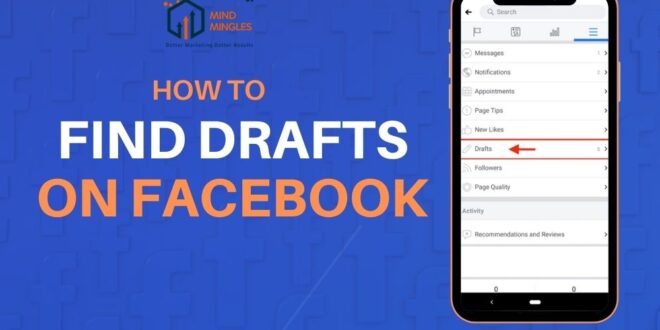Ever started writing a post on Facebook, got distracted, hit “Save Draft” and then totally forgot where it went? You’re not alone! Many users have faced this little mystery. Facebook doesn’t make it super obvious, and there’s no big “Drafts” folder to check. That’s why learning how to find drafts on Facebook can save you a lot of time and frustration. Whether you’re using Android, iPhone, or managing a Facebook Page, this guide breaks it down in the simplest way. So if you’ve ever asked, “Where did my draft go?”you’re about to find the answer right here.
How to Find Drafts on Facebook – Android
On Android, Facebook allows users to save one post draft at a time. However, there’s no dedicated “Drafts” folder. The only way to access a saved draft is through the notification Facebook sends after you save it. If you dismiss the notification, the draft may be lost.
Steps:
Step 1: Open the Facebook app on your phone. Log in if you aren’t already.

Step 2: Tap on the box that says “What’s on your mind?” at the top of your screen. This will open the post editor.

Step 3: Type something in the post box. You can write anything, even a few words.

Step 4: Tap the back arrow in the top-left corner of the screen. This will ask if you want to save the post.
Step 5: Tap on “Save Draft” when the prompt appears. This saves your post temporarily.

Step 6: Swipe down from the top of your phone screen. This opens your notification panel.

Step 7: Find and tap the notification from Facebook about your saved draft. It will open your draft so you can finish and post it.

How to Find Drafts on Facebook – iPhone
The process on iPhone is very similar to Android. Facebook allows saving only one draft at a time for personal use. You must rely on the draft notification, which appears right after you save the draft. If you clear that notification, the draft cannot be recovered.
Steps:
Step 1: Open the Facebook app on your iPhone. Make sure you’re signed in to your account.
Step 2: Tap the “What’s on your mind?” section on the homepage. This will let you start a new post.
Step 3: Write a message or anything you’d like to post later. It doesn’t have to be long.
Step 4: Tap the “Cancel” button in the top-left. A pop-up will appear asking what you want to do.
Step 5: Choose “Save Draft” when the message shows up. This tells Facebook to save your post for later.
Step 6: Swipe down from the top of your screen to see your notifications. Look for the one from Facebook.
Step 7: Tap the draft notification to go back to your saved post. Now you can finish it or edit it.
How to Find Drafts on Facebook – PC/Desktop
Facebook on desktop does not support saved drafts for personal accounts. There is no option to save a post as a draft. To avoid losing your content, the best workaround is to copy the content manually and save it using a notes app or text file on your computer.
Steps:
Step 1: Open facebook.com and log in to your account.
Step 2: Click on “What’s on your mind?” to start writing a post.
Step 3: Type what you want to say in the post box.
Step 4: Press Ctrl + A to select everything you typed, then press Ctrl + C to copy it.
Step 5: Open a text editor like Notepad or Word on your computer.
Step 6: Press Ctrl + V to paste your post there and save it.
Step 7: When you’re ready, go back to Facebook, and paste the text into a new post.
Simple Tips for Facebook Drafts
- Always type something (even one word) before closing the post box to get the “Save Draft” option.
- Don’t clear the Facebook draft notification, it’s the only way to open your saved draft.
- On Android, drafts disappear after 3 days if you don’t use them.
- If your post is important or long, write it in Notes or Google Docs first to be safe.
- Use the same phone or device to open drafts they don’t show up on other devices.
- Facebook on computer doesn’t let you save drafts copy and paste your post into a file if needed.
- If you have a Facebook Page, use the Meta Business Suite to save many drafts.
- For Facebook Pages, you can also schedule posts instead of saving drafts.
- You can only save one draft at a time on your profile the new one replaces the old.
- Drafts won’t be saved if you don’t type anything in the post.
Wrapping Up
Now that you know how to find drafts on Facebook, you won’t have to stress about losing your half-written posts. If you’re using an Android or iPhone, just keep an eye on the notification after you save a draft — that’s your key to finding it later. Remember, Facebook doesn’t have a drafts folder, and you can only save one draft at a time. If you clear the notification, the draft is gone for good. With these simple steps and tips, you’ll always know where your saved posts are and never lose your thoughts again.